So, you’ve downloaded and installed the PPA Android app. You launch the app, and you’re greeted with a screen like this:

That’s my own practice assistant, so there are already a couple pieces in there. Actually, even brand new users have an example piece already in the app (Mozart Sonata K. 457, first movement), but we’ll walk you through adding a new piece, selecting it for practice, and actually going through a practice session.
In this case, we’ll use Scott Joplin’s Maple Leaf Rag. You probably know it, but here’s a quick refresher.
The first thing we actually want to do is figure out the structure of the piece we want to practice. You should already be doing this, but if not, PPA is a great reason to start! This is because PPA uses the structure of the piece to make you practice more effectively. Watch the video with the sheet music again, to see if you can figure it out on your own.
Maple Leaf Rag is basically divided into five main sections. We’ll call them A, B, C, D, and E. Sections A and C are actually the same, and sections are repeated with alternate endings, but we’ll ignore those complications.
Further, each section is roughly made up of four phrases, each of four bars. We’ll call these “subsections” and number them 1, 2, 3, 4 for each section. “Subsections” are the basic practice units that PPA uses. In general, I try to make them short enough that you can make some progress on one of them in a couple minutes. (If you make them too long, then you won’t have a tight feedback cycle, you’re likely to lose focus and practice less deliberately, and you won’t be able to interleave your practice.)
I find it helpful to write down section names and subsection numbers on my sheet music, although Maple Leaf Rag is fairly simple so it may not be necessary.
To enter the piece into PPA, press the “Edit pieces to practice” button at the top. You’ll get a repertoire screen that looks like this:

You’ll just have your Mozart piece to start out with. I have a Scriabin prelude at the top, which I haven’t practiced in a while. (You can tell because the bright blue bars are nearly all “empty.” The dull blue bars tell me how well I played it last time. The bright blue bars started there, but shrank over time—rather quickly, in this case, because it was a new piece for me. That’s the core of our spaced repetition system for musicians.)
To add a new piece, press “Add new piece…” at the top. It brings up the following menu:

We’ll enter information for our piece: title, composer, the number of sections (we identified 5), the number of subsections per section (we identified 4). I’ll also shorten the suggested practice times from the default, and set my initial mastery to 0 and check the box that says I’m learning the piece for the first time:

When I’m done, I press Add Piece at the bottom. This returns me to the main repertoire screen, now with Maple Leaf Rag. When I press the arrow next to the piece name, I see the sections:

If I press the Edit button (the pencil icon) next to one of the rows, then I get a screen that lets me edit that entry:

There’s nothing I want to change right now, but if I ever need to manually change something, that option is there.
Going back to the main repertoire screen, I can now select Maple Leaf Rag for practice with the checkbox on the left:

Alternatively, I could say I only want to practice section B:
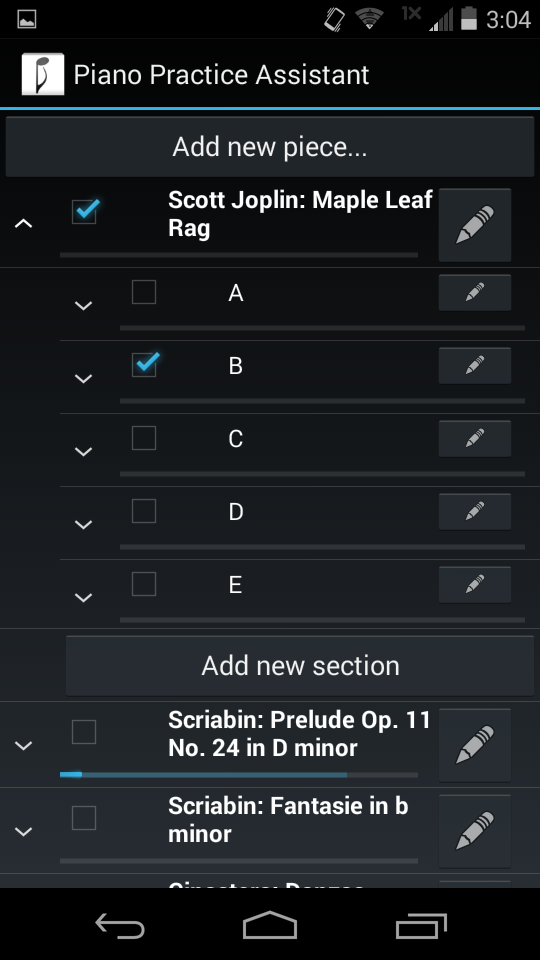
Now I press the back button at the bottom to return to the main screen. Now it tells me that I’ve selected Maple Leaf Rag to practice:

Thirty minutes is a fine practice time for me, so I’ll hit “Practice!” and get the practice screen:

It’s telling me to practice Section A, subsection 1 for the first two minutes. This happens to be the first four bars of the piece, but that’s actually a coincidence: at the top left, I have “shuffle sections” selected, which means it first chooses a section randomly, then goes randomly through all subsections in that section. I find this helps greatly making my practice more deliberate, but you can uncheck that box if you want to practice in order.
My goal for this practice session is just to play the piece slowly without stuttering, so I sight-read the first four measures slowly, play hands separately a couple times, then play it with both hands.
After two minutes, the timer text turns gold, and it’s time for me to move on. (For now, that is: I’ll come back to this subsection later, as part of my interleaved practice routine.) I got up to a little less than half speed, so I move the “mastery” slider to say so:

I then hit the “good” button to finalize my practice of this subsection, indicating that it wasn’t too hard and I won’t forget it immediately. PPA then moves to another random subsection of A, in this case subsection 3:

From here on, it’s basically rinse and repeat. Once I get through all of section A, my practice assistant will tell me to practice all of Section A for 4 minutes (my “suggested section time” from the Add Piece menu). I’ll focus on bridging the gaps between the subsections and on any problem areas. Then once I’ve reported, it’ll move on to another random section, and I’ll practice its subsections at random. Once I’ve gone through all the sections I had selected (in this case, all of them) it’ll tell me to practice the piece as a whole, and I’ll work on bringing it all together. This way, everything gets revisited for a third time, at increasing intervals. So I get all the benefits of interleaved practice, while still having enough flexibility to practice the way I want.